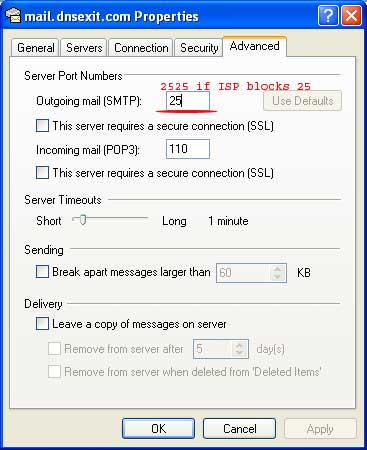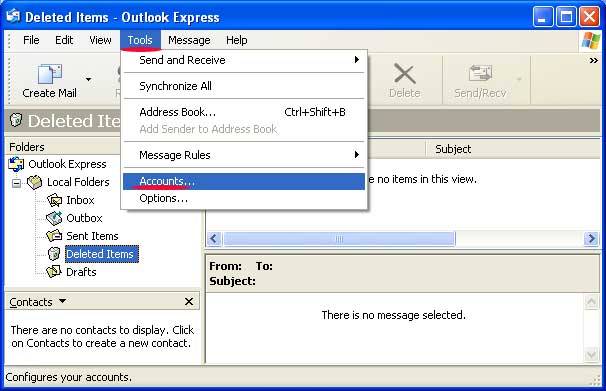
Outlook Express Setup to retrieve emails from your mailbox at mail.dnsexit.com
Go to menu Tools and choose Accounts:
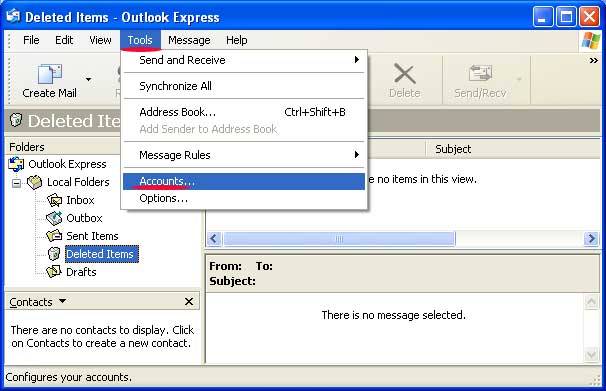
Under Internet Account window, select tab Mail and click on Button Add --> Mail
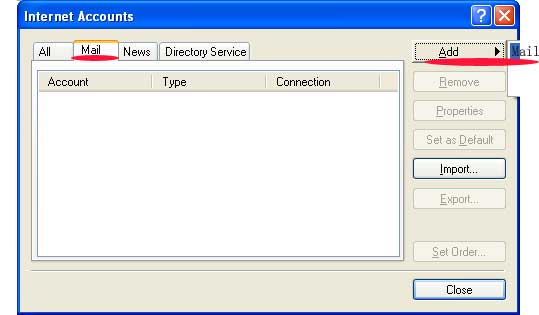
Enter your name, and click on Next button
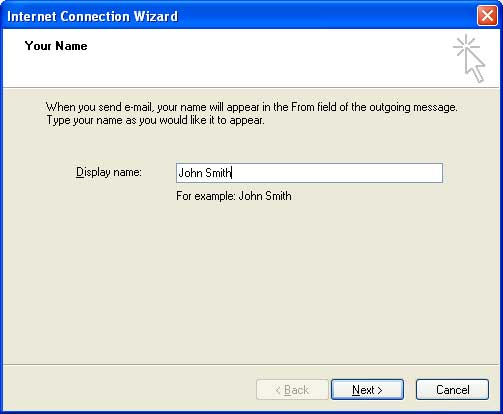
Enter the email address and click on the Next button
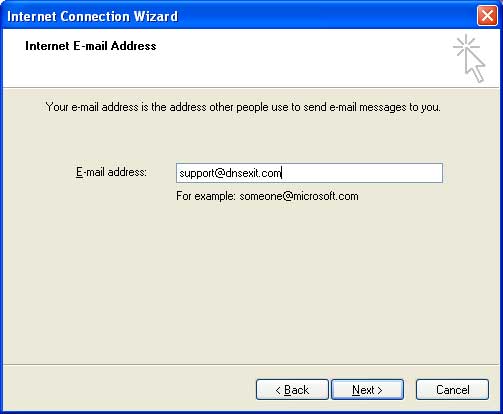
Enter mail.dnsexit.com as the incoming and outgoing mail server. Select the incoming mail server as a POP3 server. You can select IMAP server but it is not suggested since IMAP server will leave your message on mail server hard drive and it take your storage quota.
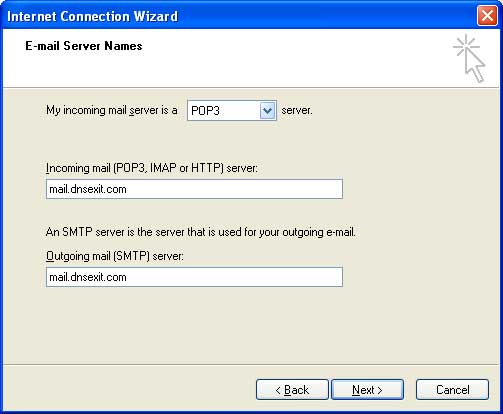
At the account name text area, enter your emails address, enter the password and check Remember password.
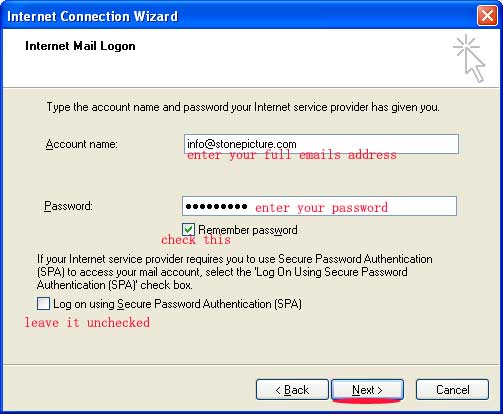
Click on finish button to finish up the setting.
To make outlook express to be able to send our emails using our mail server. You need to do more settings.
Go back to the menu for Outlook express, choose "Tools --> Accounts" to bring up the following window. Highlight the account name and click on button Properties
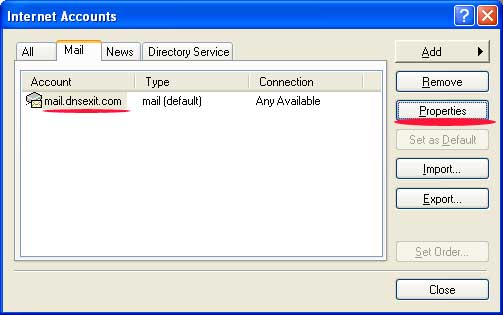
Under the "Servers" tab, check the checkbox "My server requires authentication". Click on settings
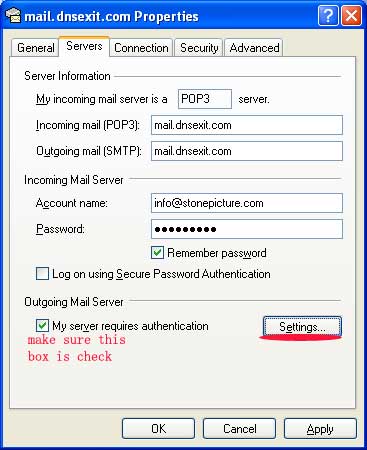
Make sure "User same settings as my incoming mail server" is checked.
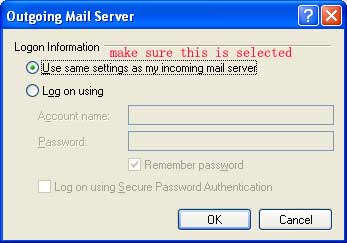
Some ISP may block outgoing SMTP port 25. If the above settings does not work, you need to check if outgoing SMTP port is blocked. You can check it by yourself by opening an DOS window.(Start->Run->Open -- then type "cmd" in the text box) and run the telnet command:
C:> telnet mail.dnsexit.com 25
If there is not response, then port 25 could be blocked. You can try the same command on port 2525 using
C:> telnet mail.dnsexit.com 2525
If 2525 is open (you see responses from our email server). Then click on the "Advanced" tab, next to "Outgoing mail(SMTP):" enter 2525 instead of 25.